Testing With CMake and CTest¶
Testing is a key tool for producing and maintaining robust, valid software. This chapter will examine the tools that are part of CMake to support software testing. We will begin with a brief discussion of testing approaches, and then discuss how to add tests to your software project using CMake.
The tests for a software package may take a number of forms. At the most basic level there are smoke tests, such as one that simply verifies that the software compiles. While this may seem like a simple test, with the wide variety of platforms and configurations available, smoke tests catch more problems than any other type of test. Another form of smoke test is to verify that a test runs without crashing. This can be handy for situations where the developer does not want to spend the time creating more complex tests, but is willing to run some simple tests. Most of the time these simple tests can be small example programs. Running them verifies not only that the build was successful, but that any required shared libraries can be loaded (for projects that use them), and that at least some of the code can be executed without crashing.
Moving beyond basic smoke tests leads to more specific tests such as regression, black-, and white-box testing. Each of these has its strengths. Regression testing verifies that the results of a test do not change over time or platform. This is very useful when performed frequently, as it provides a quick check that the behavior and results of the software have not changed. When a regression test fails, a quick look at recent code changes can usually identify the culprit. Unfortunately, regression tests typically require more effort to create than other tests.
White- and black-box testing refer to tests written to exercise units of code (at various levels of integration), with and without knowledge of how those units are implemented respectively. White-box testing is designed to stress potential failure points in the code knowing how that code was written, and hence its weaknesses. As with regression testing, this can take a substantial amount of effort to create good tests. Black-box testing typically knows little or nothing about the implementation of the software other than its public API. Black-box testing can provide a lot of code coverage without too much effort in developing the tests. This is especially true for libraries of object oriented software where the APIs are well defined. A black-box test can be written to go through and invoke a number of typical methods on all the classes in the software.
The final type of testing we will discuss is software standard compliance testing. While the other test types we have discussed are focused on determining if the code works properly, compliance testing tries to determine if the code adheres to the coding standards of the software project. This could be a check to verify that all classes have implemented some key method, or that all functions have a common prefix. The options for this type of test are limitless and there are a number of ways to perform such testing. There are software analysis tools that can be used, or specialized test programs (maybe python scripts etc) could be written. The key point to realize is that the tests do not necessarily have to involve running some part of the software. The tests might run some other tool on the source code itself.
There are a number of reasons why it helps to have testing support integrated into the build process. First, complex software projects may have a number of configuration or platform-dependent options. The build system knows what options can be enabled and can then enable the appropriate tests for those options. For example, the Visualization Toolkit (VTK) includes support for a parallel processing library called MPI. If VTK is built with MPI support then additional tests are enabled that make use of MPI and verify that the MPI-specific code in VTK works as expected. Secondly, the build system knows where the executables will be placed, and it has tools for finding other required executables (such as perl, python etc). The third reason is that with UNIX Makefiles it is common to have a test target in the Makefile so that developers can type make test and have the test(s) run. In order for this to work, the build system must have some knowledge of the testing process.
How Does CMake Facilitate Testing?¶
CMake facilitates testing your software through special testing
commands and the CTest executable. First, we will discuss
the key testing commands in CMake. To add testing to a CMake-based project,
simply include(CTest) and use the add_test command. The
add_test command has a simple syntax as follows:
add_test(NAME TestName COMMAND ExecutableToRun arg1 arg2 ...)
The first argument is simply a string name for the test. This is the
name that will be displayed by testing programs. The second argument
is the executable to run. The executable can be built as part of the
project or it can be a standalone executable such as python, perl,
etc. The remaining arguments will be passed to the running
executable. A typical example of testing using the add_test
command would look like this:
add_executable(TestInstantiator TestInstantiator.cxx)
target_link_libraries(TestInstantiator vtkCommon)
add_test(NAME TestInstantiator
COMMAND TestInstantiator)
The add_test command is typically placed in the CMakeLists file
for the directory that has the test in it. For large projects, there
may be multiple CMakeLists files with add_test commands in them.
Once the add_test commands are present in the project, the user
can run the tests by invoking the “test” target of Makefile, or the
RUN_TESTS target of Visual Studio or Xcode. An example of running
tests on the CMake tests using the Makefile generator on Linux would
be:
$ make test
Running tests...
Test project
Start 2: kwsys.testEncode
1/20 Test #2: kwsys.testEncode .......... Passed 0.02 sec
Start 3: kwsys.testTerminal
2/20 Test #3: kwsys.testTerminal ........ Passed 0.02 sec
Start 4: kwsys.testAutoPtr
3/20 Test #4: kwsys.testAutoPtr ......... Passed 0.02 sec
Additional Test Properties¶
By default a test passes if all of the following conditions are true:
The test executable was found
The test ran without exception
The test exited with return code 0
That said, these behaviors can be modified using the set_property
command:
set_property(TEST test_name
PROPERTY prop1 value1 value2 ...)
This command will set additional properties for the specified tests. Example properties are:
ENVIRONMENTSpecifies environment variables that should be defined for running a test. If set to a list of environment variables and values of the form
MYVAR=value, those environment variables will be defined while the test is running. The environment is restored to its previous state after the test is done.LABELSSpecifies a list of text labels associated with a test. These labels can be used to group tests together based on what they test. For example, you could add a label of MPI to all tests that exercise MPI code.
WILL_FAILIf this option is set to true, then the test will pass if the return code is not 0, and fail if it is. This reverses the third condition of the pass requirements.
PASS_REGULAR_EXPRESSIONIf this option is specified, then the output of the test is checked against the regular expression provided (a list of regular expressions may be passed in as well). If none of the regular expressions match, then the test will fail. If at least one of them matches, then the test will pass.
FAIL_REGULAR_EXPRESSIONIf this option is specified, then the output of the test is checked against the regular expression provided (a list of regular expressions may be passed in as well). If none of the regular expressions match, then the test will pass. If at least one of them matches, then the test will fail.
If both PASS_REGULAR_EXPRESSION and
FAIL_REGULAR_EXPRESSION are specified, then the
FAIL_REGULAR_EXPRESSION takes precedence. The following example
illustrates using the PASS_REGULAR_EXPRESSION and
FAIL_REGULAR_EXPRESSION:
add_test (NAME outputTest COMMAND outputTest)
set (passRegex "^Test passed" "^All ok")
set (failRegex "Error" "Fail")
set_property (TEST outputTest
PROPERTY PASS_REGULAR_EXPRESSION "${passRegex}")
set_property (TEST outputTest
PROPERTY FAIL_REGULAR_EXPRESSION "${failRegex}")
Testing Using CTest¶
When you run the tests from your build environment, what really
happens is that the build environment runs CTest.
CTest is an executable that comes with CMake; it handles
running the tests for the project. While CTest works well with CMake, you do
not have to use CMake in order to use CTest. The main input file for CTest is
called CTestTestfile.cmake. This file will be created in each directory
that was processed by CMake (typically every directory with a
CMakeLists file). The syntax of CTestTestfile.cmake is like the
regular CMake syntax, with a subset of the commands available. If
CMake is used to generate testing files, they will list any
subdirectories that need to be processed as well as any add_test
calls. The subdirectories are those that were added by the
add_subdirectory commands. CTest can then parse these files to
determine what tests to run. An example of such a file is shown
below:
# CMake generated Testfile for
# Source directory: C:/CMake
# Build directory: C:/CMakeBin
#
# This file includes the relevant testing commands required
# for testing this directory and lists subdirectories to
# be tested as well.
add_test (SystemInformationNew ...)
add_subdirectory (Source/kwsys)
add_subdirectory (Utilities/cmzlib)
...
When CTest parses the CTestTestfile.cmake files, it will extract
the list of tests from them. These tests will be run, and for each
test CTest will display the name of the test and its status. Consider
the following sample output:
$ ctest
Test project C:/CMake-build26
Start 1: SystemInformationNew
1/21 Test #1: SystemInformationNew ...... Passed 5.78 sec
Start 2: kwsys.testEncode
2/21 Test #2: kwsys.testEncode .......... Passed 0.02 sec
Start 3: kwsys.testTerminal
3/21 Test #3: kwsys.testTerminal ........ Passed 0.00 sec
Start 4: kwsys.testAutoPtr
4/21 Test #4: kwsys.testAutoPtr ......... Passed 0.02 sec
Start 5: kwsys.testHashSTL
5/21 Test #5: kwsys.testHashSTL ......... Passed 0.02 sec
...
100% tests passed, 0 tests failed out of 21
Total Test time (real) = 59.22 sec
CTest is run from within your build tree. It will run all the tests
found in the current directory as well as any subdirectories listed in
the CTestTestfile.cmake. For each test that is run CTest will
report if the test passed and how long it took to run the test.
The CTest executable includes some handy command line options to make testing a little easier. We will start by looking at the options you would typically use from the command line.
-R <regex> Run tests matching regular expression
-E <regex> Exclude tests matching regular expression
-L <regex> Run tests with labels matching the regex
-LE <regex> Run tests with labels not matching regexp
-C <config> Choose the configuration to test
-V,--verbose Enable verbose output from tests.
-N,--show-only Disable actual execution of tests.
-I [Start,End,Stride,test#,test#|Test file]
Run specific tests by range and number.
-H Display a help message
The -R option is probably the most commonly used. It allows you to
specify a regular expression; only the tests with names matching the
regular expression will be run. Using the -R option with the name
(or part of the name) of a test is a quick way to run a single
test. The -E option is similar except that it excludes all tests
matching the regular expression. The -L and -LE options are
similar to -R and -E, except that they apply to test labels
that were set using the set_property command described previously.
The -C option is mainly for IDE builds where you might
have multiple configurations, such as Release and Debug in the same
tree. The argument following the -C determines which configuration
will be tested. The -V argument is useful when you are trying to
determine why a test is failing. With -V, CTest will print out the
command line used to run the test, as well as any output from the test
itself. The -V option can be used with any invocation of CTest to
provide more verbose output. The -N option is useful if you want
to see what tests CTest would run without actually running them.
Running the tests and making sure they all pass before committing any
changes to the software is a sure-fire way to improve your software
quality and development process. Unfortunately, for large projects the
number of tests and the time required to run them may be
prohibitive. In these situations the -I option of CTest can be
used. The -I option allows you to flexibly specify a subset of the
tests to run. For example, the following invocation of CTest will run
every seventh test.
ctest -I ,,7
While this is not as good as running every test, it is better than not
running any and it may be a more practical solution for many
developers. Note that if the start and end arguments are not
specified, as in this example, then they will default to the first and
last tests. In another example, assume that you always want to run a
few tests plus a subset of the others. In this case you can explicitly
add those tests to the end of the arguments for -I. For example:
ctest -I ,,5,1,2,3,10
will run tests 1, 2, 3, and 10, plus every fifth test. You can pass as many test numbers as you want after the stride argument.
Using CTest to Drive Complex Tests¶
Sometimes to properly test a project you need to actually compile code during the testing phase. There are several reasons for this. First, if test programs are compiled as part of the main project, they can end up taking up a significant amount of the build time. Also, if a test fails to build, the main build should not fail as well. Finally, IDE projects can quickly become too large to load and work with. The CTest command supports a group of command line options that allow it to be used as the test executable to run. When used as the test executable, CTest can run CMake, run the compile step, and finally run a compiled test. We will now look at the command line options to CTest that support building and running tests.
--build-and-test src_directory build_directory
Run cmake on the given source directory using the specified build directory.
--test-command Name of the program to run.
--build-target Specify a specific target to build.
--build-nocmake Run the build without running cmake first.
--build-run-dir Specify directory to run programs from.
--build-two-config Run cmake twice before the build.
--build-exe-dir Specify the directory for the executable.
--build-generator Specify the generator to use.
--build-project Specify the name of the project to build.
--build-makeprogram Specify the make program to use.
--build-noclean Skip the make clean step.
--build-options Add extra options to the build step.
For an example, consider the following add_test command taken from
the CMakeLists.txt file of CMake itself. It shows how CTest can be
used both to compile and run a test.
add_test(simple ${CMAKE_CTEST_COMMAND}
--build-and-test "${CMAKE_SOURCE_DIR}/Tests/Simple"
"${CMAKE_BINARY_DIR}/Tests/Simple"
--build-generator ${CMAKE_GENERATOR}
--build-makeprogram ${CMAKE_MAKE_PROGRAM}
--build-project Simple
--test-command simple)
In this example, the add_test command is first passed the name of
the test, “simple”. After the name of the test, the command to be run
is specified. In this case, the test command to be run is CTest. The
CTest command is referenced via the CMAKE_CTEST_COMMAND
variable. This variable is always set by CMake to the CTest command
that came from the CMake installation used to build the project. Next,
the source and binary directories are specified. The next options to
CTest are the --build-generator and --build-makeprogram options. These
are specified using the CMake variables CMAKE_MAKE_PROGRAM and
CMAKE_GENERATOR. Both CMAKE_MAKE_PROGRAM and
CMAKE_GENERATOR are defined by CMake. This is an important step as
it makes sure that the same generator is used for building the test as
was used for building the project itself. The --build-project option
is passed Simple, which corresponds to the project command
used in the Simple test. The final argument is the --test-command
which tells CTest the command to run once it gets a successful build,
and should be the name of the executable that will be compiled by the
test.
Handling a Large Number of Tests¶
When a large number of tests exist in a single project, it is
cumbersome to have individual executables available for each
test. That said, the developer of the project should not be required
to create tests with complex argument parsing. This is why CMake
provides a convenience command for creating a test driver
program. This command is called create_test_sourcelist. A test
driver is a program that links together many small tests into a single
executable. This is useful when building static executables with large
libraries to shrink the total required size. The signature for
create_test_sourcelist is as follows:
create_test_sourcelist (SourceListName
DriverName
test1 test2 test3
EXTRA_INCLUDE include.h
FUNCTION function
)
The first argument is the variable which will contain the list of
source files that must be compiled to make the test executable. The
DriverName is the name of the test driver program (e.g. the name of
the resulting executable). The rest of the arguments consist of a list
of test source files. Each test source file should have a function in
it that has the same name as the file with no extension (foo.cxx
should have int foo(argc, argv);). The resulting executable will
be able to invoke each of the tests by name on the command line. The
EXTRA_INCLUDE and FUNCTION arguments support additional
customization of the test driver program. Consider the following
CMakeLists file fragment to see how this command can be used:
# create the testing file and list of tests
set (TestToRun
ObjectFactory.cxx
otherArrays.cxx
otherEmptyCell.cxx
TestSmartPointer.cxx
SystemInformation.cxx
...
)
create_test_sourcelist (Tests CommonCxxTests.cxx ${TestToRun})
# add the executable
add_executable (CommonCxxTests ${Tests})
# Add all the ADD_TEST for each test
foreach (test ${TestsToRun})
get_filename_component (TName ${test} NAME_WE)
add_test (NAME ${TName} COMMAND CommonCxxTests ${TName})
endforeach ()
The create_test_sourcelist command is invoked to create a test
driver. In this case it creates and writes CommonCxxTests.cxx into
the binary tree of the project, using the rest of the arguments to
determine its contents. Next, the add_executable command is used
to add that executable to the build. Then a new variable called
TestsToRun is created with an initial value of the sources
required for the test driver. Then, a foreach command
is used to loop over the remaining sources. For each source, its name
without a file extension is extracted and put in the variable
TName, then a new test is added for TName. The end result is
that for each source file in the create_test_sourcelist an
add_test command is called with the name of the test. As more
tests are added to the create_test_sourcelist command, the
foreach loop will automatically call add_test for each
one.
Managing Test Data¶
In addition to handling large numbers of tests, CMake contains a
system for managing test data. It is encapsulated in an ExternalData
CMake module, downloads large data on an as-needed basis, retains
version information, and allows distributed storage.
The design of the ExternalData follows that of distributed version
control systems using hash-based file identifiers and object stores,
but it also takes advantage of the presence of a dependency-based
build system. The figure below illustrates the approach. Source trees
contain lighweight “content links” referencing data in remote storage
by hashes of their content. The ExternalData module produces build
rules to download the data to local stores and reference them from
build trees by symbolic links (copies on Windows).
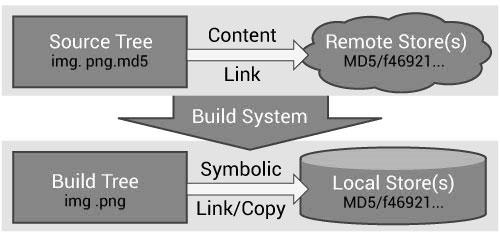
Figure 1: ExternalData module flow chart¶
A content link is a small, plain text file containing a hash of the
real data. Its name is the same as its data file, with an additional
extension identifying the hash algorithm e.g. img.png.md5. Content
links always take the same (small) amount of space in the source tree
regardless of the real data size. The CMakeLists.txt CMake
configuration files refer to data using a DATA{} syntax inside calls
to the ExternalData module API. For example, DATA{img.png} tells the
ExternalData module to make img.png available in the build tree even
if only a img.png.md5 content link appears in the source tree.
The ExternalData module implements a flexible system to prevent
duplication of content fetching and storage. Objects are retrieved
from a list of (possibly redundant) local and remote locations
specified in the ExternalData CMake configuration as a list of “URL
templates”. The only requirement of remote storage systems is the
ability to fetch from a URL that locates content through specification
of the hash algorithm and hash value. Local or networked file systems,
an Apache FTP server or a Midas
server , for example, all have this capability. Each URL template has
%(algo) and %(hash) placeholders for ExternalData to replace with
values from a content link.
A persistent local object store can cache downloaded content to share
among build trees by setting the ExternalData_OBJECT_STORES CMake
build configuration variable. This is helpful to de-duplicate content
for multiple build trees. It also resolves an important pragmatic
concern in a regression testing context; when many machines
simultaneously start a nightly dashboard build, they can use their
local object store instead of overloading the data servers and
flooding network traffic.
Retrieval is integrated with a dependency-based build system, so
resources are fetched only when needed. For example, if the system is
used to retrieve testing data and BUILD_TESTING is OFF, the data are
not retrieved unnecessarily. When the source tree is updated and a
content link changes, the build system fetches the new data as needed.
Since all references leaving the source tree go through hashes, they do not depend on any external state. Remote and local object stores can be relocated without invalidating content links in older versions of the source code. Content links within a source tree can be relocated or renamed without modifying the object stores. Duplicate content links can exist in a source tree, but download will only occur once. Multiple versions of data with the same source tree file name in a project’s history are uniquely identified in the object stores.
Hash-based systems allow the use of untrusted connections to remote resources because downloaded content is verified after it is retrieved. Configuration of the URL templates list improves robustness by allowing multiple redundant remote storage resources. Storage resources can also change over time on an as-needed basis. If a project’s remote storage moves over time, a build of older source code versions is always possible by adjusting the URL templates configured for the build tree or by manually populating a local object store.
A simple application of the ExternalData module looks like the
following:
include(ExternalData)
set(midas "http://midas.kitware.com/MyProject")
# Add standard remote object stores to user's
# configuration.
list(APPEND ExternalData_URL_TEMPLATES
"${midas}?algorithm=%(algo)&hash=%(hash)"
"ftp://myproject.org/files/%(algo)/%(hash)"
)
# Add a test referencing data.
ExternalData_Add_Test(MyProjectData
NAME SmoothingTest
COMMAND SmoothingExe DATA{Input/Image.png}
SmoothedImage.png
)
# Add a build target to populate the real data.
ExternalData_Add_Target(MyProjectData)
The ExternalData_Add_Test function is a wrapper around CMake’s
add_test command. The source tree is probed for a
Input/Image.png.md5 content link containing the data’s MD5 hash. After
checking the local object store, a request is made sequentially to each URL
in the ExternalData_URL_TEMPLATES list with the data’s hash. Once found, a
symlink is created in the build tree. The DATA{Input/Image.png} path
will expand to the build tree path in the test command line. Data are
retrieved when the MyProjectData target is built.